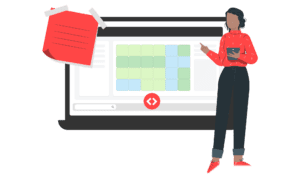We’ve designed PriceLabs to be a fairly intuitive platform to get you comfortable with dynamic pricing. That said, we do not want you to spend any time during your one month free trial trying to understand how things work – we’d rather have you get done with this quickly so that you can get back to what matters the most – your guests!
So if you’re new to PriceLabs, here’s how to get started.
- Create an account with PriceLabs. This is the easy part, and if you’re reading this, there’s a good chance you already have an account.

- Import your listings to PriceLabs. Once you log-in to your PriceLabs account, you’ll see a blue button on the top left that says “Connect to your Airbnb/PMS account”.
The button opens a popup that has different channels (e.g., Airbnb), channel managers (e.g., Rentals United) and property management systems (e.g., Vreasy, Guesty, etc) that we integrate with. Once you select your channel/PMS and enter the correct credentials, we import the properties in the associated account.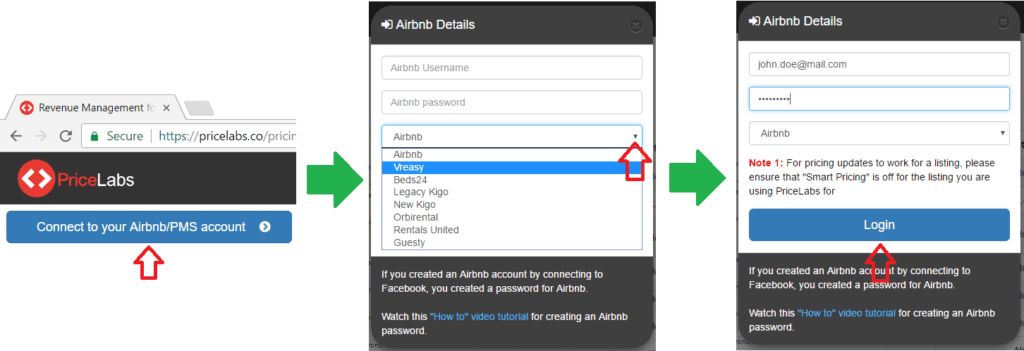
- You can import listings from as many accounts as you want.
- You can import listings from multiple channels/PMS. Pro tip: Learn how you can manage the same property listed in multiple places.
- Your dashboard will show your imported properties from all the different accounts. You will notice multiple columns on your dashboard, as well as a search field that you can use to quickly find the listing you want to look at – very useful if you manage dozens or hundreds of listings!

- Review Prices. Now comes the fun part! Click on the green “Review Prices” button towards the right on your dashboard to see our recommended prices for your listing. Once the prices have loaded, you will see a calendar view of the prices that looks like the one below (the red number tags are added to aid explanation below).
 The calendar shows recommended prices for each available night in the future. You might notice that each day has a different price – and this is the magic of dynamic pricing! In general, the prices fluctuate around the base price (either calculated by us, or provided by you) based on the following factors, and you should be able to see those in action:
The calendar shows recommended prices for each available night in the future. You might notice that each day has a different price – and this is the magic of dynamic pricing! In general, the prices fluctuate around the base price (either calculated by us, or provided by you) based on the following factors, and you should be able to see those in action:
- season (time of the year, peak vs. lean season)
- day of week (weekends vs weekday depending on the location)
- supply and demand fluctuations due to a holiday or event
- how far out a date is (close in dates get a last minute discount)
Now let’s dive in to the numbered tags in the image above
- Lowest, Base, and Highest Prices: On the left panel you can see the base price calculated by us. Think of the base price as the average nightly rate for the year – we’ll then fluctuate your rates around this base price based on season, day-of-week, events/holidays, and how far out a date is. You can change the base price to bring the recommended prices up or down (since our price recommendations fluctuate around the base price). We recommend users to periodically monitor their performance metrics and update base price if needed. You can also set a lowest and highest price that we wouldn’t go beyond in our recommendations.
- Save/Refresh: Once you enter new lowest/base/highest prices, you can hit the “Save/Refresh” button to allow your changes to reflect in the recommended prices
- Hover over the calendar: When you hover over the calendar, you can see a popup with the reasons as to why a price was recommended. In general, a demand factor (ranging from low to strong) and a supply estimate (in terms of occupancy rate in other vacation rentals) is shown. Advanced users might also see customizations, but more on that later!
- Neighbourhood Data: This neat feature allows you to see how other listings in your area are priced. This prices shown in this graph are average price on those listings over the next two months. Note: This might take up to a day to show up after you first price a listing.
- Recommended Pricing Graph: For a wholistic view of how your current prices compare to the recommended prices, head over to this tab. We show a line chart with your current prices in black, and our recommended prices in blue.
- Customizations: Customizations allow you to select the extent of last minute discounting (to get last minute bookings at a discount instead of nights going unbooked) and orphan day discounts (to get bookings on short gaps between two bookings that are harder to fill), and setup rules to dynamically change your min-night settings.
- Date Specific Overrides: Know something that we don’t? You can click and drag over dates and override our recommended prices and/or min-night restrictions with your own value. From then on we will use this value instead of our recommended prices for those dates.
- Sync prices: Once you have reviewed your prices are satisifed with the price recommendations, you can turn on the switch on the dashboard so that we can start our daily updates to the listing. If you want the prices to update right away, hit the yellow “Sync now!” button and allow up to 15 minutes for the prices to update on your listing.
- Free Trial & Billing: You get a one month free trial once you have imported your listings – no credit card needed!
- Once you have explored PriceLabs and find the value with more bookings and saved hours, you can add your billing information on the billings page, and continue using PriceLabs.
- You get billed at the end of each month depending on how many listings you used PriceLabs for in that month (for example, if you have 5 listings but used us only for 1, we will only charge you for that one listing). You can use the calculator on the pricing plans page to estimate how much your monthly charge would come to. More details and explanation of billing here.
Hope you found this tutorial useful in getting started with PriceLabs. Curious and want to learn more? You can also find some great information in the links below:
Feel free to email support@pricelabs.co with any questions![/vc_column_text][/vc_column][/vc_row]