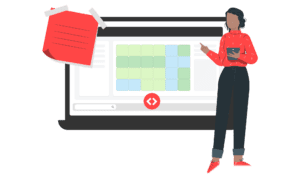We are pleased to release a new customization that will help streamline your workflows in the following common scenarios:
- You frequently change your base price to react to certain occupancy metrics – for example, your listing might have been doing fine, but for some reason is not getting as booked during a certain period. Either something changed in your market, your listing changed in some way (OTAs ranking it lower than usual, got a bad review, etc.)
- You have two similar listings next to each other with the same base price, but for some reason one is getting booked while the other isn’t (maybe a bad review, search rank, or some other reason). This is especially important if you are property manager with listings from different owners and you’d like a more equitable distribution of bookings across the portfolio.
- You’re adding a new listing that has no bookings, and want a lower the price for next few days till the listing gets some bookings, and then bring it back to normal once the listing has enough bookings.
- You want more control of how your prices look last minute and far out.
The occupancy based adjustment customization is a perfect solution to these scenarios! It allows you to set certain price adjustments based on occupancy rates of a listing within different time windows. An example is provided below:  Note:
Note:
- The occupancy is calculated at a listing level in a given timeframe, and we’re not talking about your portfolio’s occupancy levels on a certain date. Blocked dates are considered booked. In the above example, suppose in the next 15 days there are 4 booked dates and 2 blocked dates, and 9 available dates. The occupancy for next 15 days occupancy (for the first column) will be calculated as:
occupancy = (total number of days in the window – number of available days in the window)/ (total number of days in the window) = (15-9)/15 = 40%
- These adjustments are applied on top of our price calculations (which include seasonality, day of week, event/holiday, and last-min/far-out factors) and your adjustments (last-min discounts, orphan day discounts, date specific adjustments, etc).
- Even after these adjustments are applied, the prices will not go below a minimum price or above a maximum price you set.
- If you put in an fixed price override at listing level (or a “% of base-price” override at group/account level), then those prices are final and none of our calculations are used.
- All the numbers in the table are adjustable – you can provide the day ranges, or the % adjustments based on what your occupancy targets look like.
Example As an example, consider a listing that has just 3 out of the next 15 days booked and remaining 12 nights are open.
- The occupancy rate will be calculated as 20%, which would result in all the next 15 days getting a 15% discount if the table above is used.
- If a 3 night booking comes up over the next weekend, then the next time we update prices, we’ll see the occupancy rate has changed to 40%, and the discount will now change to 5% (lowered since now you’re more occupied)
Sounds useful? Read on below to see how to set this up! To use the Occupancy Based Adjustment Customization: Start off by editing the customizations (either for a listing, group or account!), going to “Occupancy Based Adjustments” and toggling the switch-button located on the right-side of the customization. If the switch is in an off position, then a default profile (which is in the screenshot above) will automatically be used. If the switch is on, then you will be prompted with several different profiles to choose from, as shown below:  You’ll see the following profiles in there:
You’ll see the following profiles in there:
- Default: these are the default settings used by our system if you haven’t enabled any customization here. Choose this option if you want to tweak our defaults.
- Aggressive: these more aggressive settings than our default settings – a lot of our customers have beta tested those and have seen good results!
- Step-last min discounts: Use these if you want to setup a step-wise last min discount instead of some of our regular last min discount options
- Far-out premium: Given how customizable these tables are, you can even use these to setup far out premiums so increase prices for dates beyond a certain window!
- Custom: Any of the above can be tailored into a custom option, and this is the option you’ll see selected if you edit and save one of the other templates.
- None: Need a tight control on prices and don’t want this automation? Use this option so our defaults don’t kick in!
Each profile can be customized to your liking by clicking on the “Edit Profile” button. After clicking on the button, you will be prompted with the entire table and will be allowed to specify the exact values for your profile. When customizing your profile, make sure to follow the following rules:
- Each day range must be smaller than the preceding day ranges, as shown below:

- Each occupancy-based percentage in the left-hand column must be smaller than all preceding occupancy-based percentages.

- All percentages in the table must be within the range of -50 % to 500 %. These percentages, as mentioned above, will be applied on top of our pricing calculations.

- All percentages in the table must be within the range of -50 % to 500 %. These percentages, as mentioned above, will be applied on top of our pricing calculations.
When finished editing your custom occupancy-based profile, be sure to click on on the Save Profile button.  This will redirect you back to the previous customization menu, where you can finalize all customizations by clicking on the Save Customizations button.
This will redirect you back to the previous customization menu, where you can finalize all customizations by clicking on the Save Customizations button.  We hope you enjoy the added functionality that this customization brings – we think this will make a lot of difference! If you think have any questions, do drop us an email at support@pricelabs.co.
We hope you enjoy the added functionality that this customization brings – we think this will make a lot of difference! If you think have any questions, do drop us an email at support@pricelabs.co.