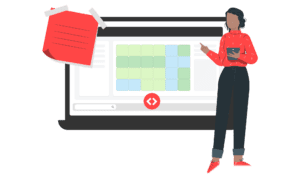As we head into the last month of Q3, we look back at the quarter (and the year) we have had till now. We introduced many new updates to make managing your properties easier, especially our intelligent MinStay Recommendations Engine.
Minimum stay restrictions are a powerful way to optimize your bookings and maximize profits. It is important to understand how to use them to fit in with your unique strategy.
We regularly update our minimum stay restrictions to benefit you better. We introduced Minimum Stay 2.0 in March, making it more flexible and efficient than before.
In our latest update, you have even more control over how you want your settings to look. But it is not just Minimum stay settings that are new. We have released many new updates across Dynamic Pricing, Market Dashboards, and Portfolio Analytics.
Let’s dive into it.
Minimum Stay Restrictions enhancements
Imagine this: You are reviewing the strategies for your short-term rental, and you decided that you get longer far-out bookings most of the time, but your gap days only get filled with shorter bookings due to the orphan day settings for your business. You are losing out on an improved occupancy rate by having the same orphan day settings for the entire year.
With PriceLabs’ minimum stay restrictions, you have complete control over your listings. These highly customizable settings let you decide far-out, last-minute, orphan days, and adjacent settings as you’d like. Use our recommendations to improve your strategy and our automation to save time to focus on growing your business.
We have introduced various useful updates in the Minimum stay settings to help you optimize your listings even more.
Update 1: Always keep the minimum stay restrictions above your lowest threshold, no matter what.
Our minimum stay settings work with each other in a way that fits in with your strategy.
There might sometimes be various settings and overrides set that might result in shorter bookings for some listings than you’d like. To combat this, we have introduced the option to add the lowest minimum number of nights for which you are comfortable with getting a booking.
You will never get shorter bookings than the value entered here, irrespective of the other settings you might have.
In the Dynamic Pricing tool, find this option under customizations for each listing under Review Prices.
Login to your PriceLabs account to try this feature.
Update 2: Adjacent day restrictions are now much more flexible.
We introduced Adjacent day settings within the Minimum Stay restrictions in March this year. You can use this setting to proactively prevent gaps from being created in your calendar by allowing shorter stays before and after an existing booking. (Read more about how you can prevent gap days using this feature)
In the previous version of the feature, there was no way to set different rules for weekdays and weekends. But, weekdays and weekend demand patterns differ, and your strategy must consider this. So, with our latest update, you can split the adjacent day settings by weekday vs. weekend.
Explore this under Minimum Stay settings customizations in the Review Prices tab.
Login to your PriceLabs account to try this feature.
Update 3. Get an overview of your minimum stay restrictions over the year.
Enjoy greater transparency using our brand new stay restrictions graph to visualize how your minimum stay restrictions vary over the next year. You can also find out why you have a different minimum stay set at certain periods to adjust your strategy proactively.
You can find this graph in Neighborhood Data under Review Prices.
Login to your PriceLabs account to try this feature.
Update 4: Use different orphan day settings for different booking windows
To optimize your occupancy, you can now set different minimum stay restrictions for the orphan days based on the booking window.
For example, you can set a higher minimum stay for a gap a couple of months away from now since the chances of getting a longer booking might be higher. But as the booking window reduces and that gap is still there, the minimum stay restrictions will be lesser, improving the chances of getting a booking.
Please note that this is an advanced feature. To use it, please reach out to our support team and simply ask to enable them for your account.
Update 5: Avoid gaps in your calendar by setting priority
Allow the orphan day or adjacent day settings to take precedence over the other restrictions and increase the minimum stay (as per the orphan/adjacent day settings) when such a situation occurs. This will help reduce gaps in your calendar.
Just check the “allow minstay increase” box near the setting you want to prioritize.
Please note that this is an advanced feature. To use it, please reach out to our support team and simply ask to enable them for your account.
Update 6: Usability improvements
To make it easier to use and to help you better understand what various options within the Minimum stay settings do, we improved the descriptions and the look of the settings to make them clearer and simpler. We also added the option to add your desired number of minimum nights instead of selecting from a drop-down.
Price Sync enhancements
Update 7: Select the days you want the prices to be updated
Last year, we introduced ‘Timed Sync’ – the capability to decide when prices get updated in your listings. In addition to one daily sync at the time of your choice, you can also choose to sync your listings multiple times a day, which can be useful if you manage a large portfolio.
But sometimes, you might also want to decide specific days when the prices change to be able to measure the effectiveness of the changes. Also, frequent price changes can lead to paying customers feeling that they are being overcharged. You can now choose when you want the prices synced to avoid frequent fluctuations.
Update 8: Improved price parity between parent and child listings
To update prices to different channels (say Airbnb and VRBO), or when you have multiple units of the same category (say 2BR) in the same building, you can use the Parent and child listings feature in PriceLabs. The Parent listing is your primary listing, and child listings are the copies of that listing. The idea behind this feature was to reduce price parity between similar listings.
To sync your listings, select the Default Overnight Sync or specify your own days and time. In the case of the prior option, our system would sync the listings randomly, which would sometimes create a gap between sending prices to the parent and child listing, resulting in a price difference during the time of the gap.
With the new change, whenever any parent or child listings are synced, the entire family is synced along with it so that the same prices are reflected everywhere.
Updates to increase transparency
Update 9: Quickly identify the active settings in prices and minimum stay customizations
You can now identify where the current customization settings are coming from. For example, in the above case, a 30% discount is applied for the last-minute bookings even though there is no listing level last-minute price set. This is because of the group-level customization settings.
Update 10: Easily visualize the occupancy of the multi-unit on the calendar
If you are managing multiple identical listings, it is helpful to have an overview of the entire portfolio’s occupancy to be able to adjust prices quickly. This is where Portfolio Occupancy Based Adjustments come in. It allows you to set certain price adjustments based on the average occupancy of groups of listings within different time windows.
To save time, it is imperative to have the occupancy data handy. Earlier, you had to hover over a day to find out the occupancy in the tooltip.

Now, you can easily view the occupancy of your multi-unit property directly in the calendar as a pie chart.


Update 11: Save time by reviewing your settings and prices in one place for adjustments
Audit future prices, stay restrictions, and check-in/check-out dates (for the PMS that support this) and easily collaborate with your team and stakeholders to adjust your strategy by downloading the prices and data in CSV file format.
Update 12: Measure/Find the effectiveness of our pricing recommendations
Are you wondering if our recommendations helped you increase your revenue? You can now compare your new prices to those you had in the year before using PriceLabs.
You can find this option in the Neighborhood data tab under Review Prices.

Market data updates
Update 13: Compare against your competitors further into the future
Now you can compare against the prices of selected competitors 365 days into the future instead of just 90 days! Check out Compare Competitor Calendar in the Neighborhood Data tab to use this.
Update 14: Build higher credibility among your clients by sharing deeper market data
When you download a Market Dashboard report in PDF, you can also find the charts to show the market average for RevPAR and ADR in addition to revenue, occupancy, booking window and Length of Stay (LOS) data. Share it with your prospects and clients to add more value and to help them inform their strategy better.
Other Updates and Integrations
Update 15: Learn how to use PriceLabs efficiently and stay up to date with our updates
Got questions about using our product? We have introduced a Quick References guide in the product. Use it to revisit various features quickly, watch the how-to videos if you are stuck, or schedule a training session to get more help or just as a refresher.
Update 16: We now integrate with Bookipro and Update247
If you are using Bookipro or Update247 as your PMS, you can now enjoy the advantages of data, automation, and intelligence from PriceLabs.
Create a free account on PriceLabs, and click on ‘Add your listing’ to select your PMS.
Update 17:New PriceLabs capabilities for customers using MEWS PMS
To make managing your prices convenient, we regularly work with our partners. If you are using MEWS as your PMS, you can now:
- Set adjustments to multiple rate plans directly from PriceLabs
- Access our Portfolio Analytics directly from MEWS for free
- Adjust prices and minimum stay restrictions for multi-unit listings
We hope you explore these enhancements and find them helpful. You can contact support if you want some help understanding these changes or if you have any feedback.