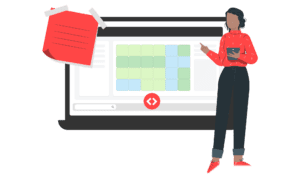The last few weeks here have been incredibly busy as we continue to push the boundaries on the usability of PriceLabs. When we started dynamic pricing, we were an Airbnb-only pricing portal, but since then, we have expanded primarily through our PMS partners, e.g., Vreasy, Beds24, Orbirental, Rentals United, etc.
Many of you have several portals (e.g., Airbnb and your PMS) linked to PriceLabs. For us to calculate prices for these listings, we require you to tell us which properties are similar. There were several breaking points with this approach:
- There were a lot of back-and-forth emails between you and us!
- With a growing number of properties, you had to update prices on multiple listings (e.g., update base price or custom price for the same property on two different portals)
One of our core missions is to reduce the time you spend at your end so that you can do what grows your business – serve customers well & expand your property count.
So if you use multiple portals within pricelabs and if you want to learn:
- How to connect properties that are the same but on different portals?
- How to adjust the base price or custom on one of the listings and let it flow to the listing on other portals?
Read further!
Firstly, a bit of definition – parent & child listings!
- Parent listing: This is your main listing and will be the primary listing when using PriceLabs.
- Child listing: Child listings are the parent listing’s copy on other portals.
Now that we know what parent & child listings are let’s map them! Head over to the mapping page.
The listings in bold font in the mapped listing section are parent listings, and child listings are in regular font.

In order to map listings, click the map listings button for any unmapped listing. The listings from all other portals will pop up, and you can choose the right listing to map.

Note that the listing for which you click the “map listings” green button will be a child listing.
Also, on this page, you can control the base, min, and max prices for your listings from one single control.
On the dynamic pricing page, child listings are shown in italics, and you can hide them by selecting the filter on the top right side.

So, you have mapped these listings; how does that help? For one, it helps us maintain rate parity between similar listings and ensure we are billing you for the right number of properties.
You can change the base price and custom price on the parent listing, and the changed prices will be copied over to the child listings.
Adjust base, min, or max prices. Click review prices for the parent listing, and on the left panel, next to the calendar, you will see an option to copy prices to the child listing.

Did you notice the customization feature? — Head over to learn more by clicking here.
To copy over custom price changes, set the custom prices on the parent listing, and you will see the option to copy the custom prices to the child listing. Note, that this field is checked by default.

Once you’ve mapped listings together, we also don’t double charge you – billing for child listings is explained in step #4 here.
We hope these features will improve the usability of PriceLabs for you. As always, feel free to send us an email at support@pricelabs.co