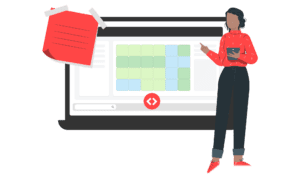Clarity and efficiency are essential for property managers. They allow for improved decision-making while juggling guest experience, owner requests, and upcoming bookings. With our latest features, clarity takes center stage, offering property managers the essential tools for greater visibility of portfolio performance.
Ensure Accuracy in your Revenue Strategy with the new Table view
Every revenue strategy is different. That’s why, at PriceLabs, we equip property managers with multiple customizations or rule sets to control each pricing aspect. However, when you manage many listings, tracking which customizations apply to which properties can get overwhelming.
We have introduced the Table view within the Customizations page to provide better visibility into these customizations. This new view is in addition to the existing Expanded view. The new Table view lets you quickly assess which customizations, such as pricing rules, minimum stay requirements, or discounts, are applied to each property, group, or account. You can quickly open the Edit Customizations window from here and make changes. This allows you to:
Keep Track of Active Customizations
The Table view presents a bird’s eye-view of customizations across your portfolio. The options have labels to quickly see if they were applied at the account, group, or listing level. This can also help when you set up seasonal customizations for future dates. You can return to this page to see if your seasonal rules have started applying or not.
Identify Discrepancies & Correct Them
Using the Table view, you can identify if any listings have outdated or incorrect pricing rules and promptly update them to optimize revenue.
Offline Analysis via CSV
You can also download this data as a CSV file for deeper analysis and reporting. This data is helpful to share with your team and include in your existing workflow.
How to use it
- Hover over the Dynamic Pricing tab at the top bar in your PriceLabs account.
- In the dropdown menu that shows up, click on Customizations
- Once on the Customizations table, select Listings, Groups, or Account under Customization
- By default, you will see the Expanded view selected on the right side
- Select the new Table View
- Use the Search bar to view specific listings
- To download as CSV, click on the “Download Customizations for all Listings” button

Gain Visibility in your Account Activity with Improved Account Logs
When you use PriceLabs, every action you take is recorded in your Account Logs. This data contains all the changes made in the account, for example, adjusting the base price, pressing the Sync Now button, or applying a Date Specific Override. Our Account Logs feature helps you track changes made to your account.
We’ve made the Account Logs feature easier to use by adding helpful features: advanced filters, improved readability for Before/After, and Export via CSV. These are especially useful if you work with a team, as they let you gain valuable insights into your team’s actions.
Track Changes Made by a Team Member
Let’s say you want to track changes made to Min Stay Profiles by specific team members over the past month. You can filter the log data by the team member’s email address to quickly identify and review all Min Stay Profiles adjustments made. You can also compare the new values with the previous values.
Export Data for Reporting Purposes
With the Download CSV feature, you can export your account’s log data, enabling you to conduct in-depth analysis, generate reports, and make informed decisions regarding pricing strategies and listing optimizations.
How to use it
- Once logged in to the PriceLabs account, click on your initials in the top right corner
- Select Logs
- In the “Filter logs by” window, select the type of view you want to see – Listing Level, Group Level, Account Level, or Min Stay Profiles
- Filter the logs as per the Listing name, Action performed, or Team Members
- Click on Show Logs



Simplify Team Communication & Track History via the Improved Notes feature
Think of Notes as your PriceLabs journal. It provides you a space to jot down the thoughts behind actions taken, communicate with other team members, and stay organized with important dates and information. In this new update, notes history is made available along with an improved interface.
Keep your strategy consistent throughout the year
During a busy season, you may need to recall the rationale behind a specific pricing adjustment made several months ago. Accessing the historical notes allows you to quickly retrieve the relevant information, saving time and minimizing errors in the decision-making process.
Communicate with Team Members
If you have a team of revenue managers collaborating on a pricing strategy, you can utilize the Notes feature to communicate and document the actions taken. For example, inform your team to apply discounts if the property does not receive a booking by a certain date.
Comply with Owner Requests
Property managers can use notes to write down the owners’ requests for each property. This way, whenever you are about to make changes, you can quickly see if they align with the owners’ priorities.
How to use it
- Access the Notes section via the Pricing Calendar or from the Multicalendar page
- Click on Add to start drafting a new note
- Click on All Notes to view a chronological list of previous notes
- Click on any note to review and edit its content
- Utilize the Delete functionality to remove outdated or irrelevant notes

Highlighting Team Access
Here’s how you can benefit if you work with a team and haven’t utilized our Team Access feature yet. With Team Access in PriceLabs, delegating tasks to your team becomes a breeze. You can grant specific view or edit permissions to groups of listings, allowing team members to manage pricing for those properties independently.
Learn more about extending access to PriceLabs to your team here
Improved Outlook with Events/Holidays now in Future Prices chart
The Future Prices chart within the Neighborhood Data tab shows how your recommended prices compare with the average prices in the market. Now, this chart also includes upcoming events and holidays.
Hosts can easily cross-check if their prices align with upcoming events and adjust accordingly, ensuring they capitalize on peak demand periods. This also saves time by reducing the need to switch between the Neighborhood Data tab and the Events & Holidays calendar located in the Pricing Calendar.

You can turn this off by unchecking the “Show Events/Holidays” box under the More Options button in the Future Prices chart.
Improved Insights with Data from the Past 2 Years in Market Dashboards
The Market Dashboards tool now lets you analyze the last 2 years’ data. With this update, the historical data now reaches even further back to help you better understand your markets’ evolution. For instance, you can improve your understanding of annual seasons by viewing data from the past 2 years in the Price and Occupancy Trends section and the upcoming year’s data.
You can now view 2 years of past data in charts like Market Summary, Price & Occupancy Trends, and Length of Stay Trends – giving you better insights.
Market Dashboards help understand market trends, compare listing performance with competitors, and identify investment opportunities. Three plans are available, depending on the listings you want to compare: 1000, 5000, and 10,000 listings. Learn more about the Market Dashboard here.
This month’s enhancements are designed to streamline your workflow, save time, and ultimately enhance visibility in managing multiple properties. Ensuring you focus on what matters most – delighting guests and maximizing returns.